Last updated October 15, 2024
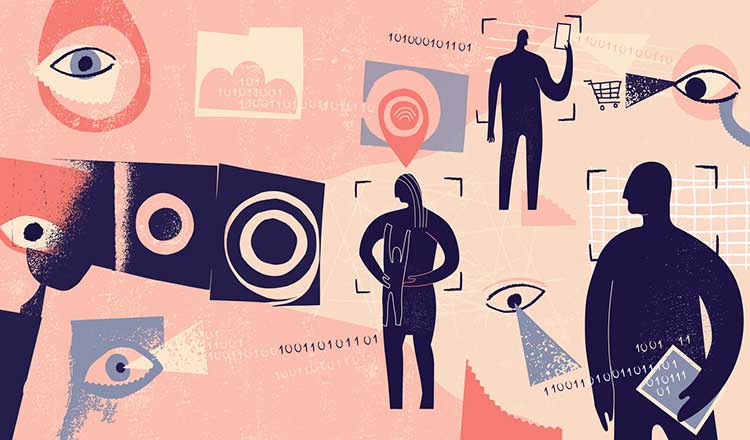
In its early days, social media existed to connect. Now, when you log on to Instagram, Facebook, and the rest, you’re lucky if you see any updates from your friends and family—it’s mostly ads.
These platforms’ profits depend on scooping up data about their users, which means they don’t prioritize privacy. These companies do offer effective controls you can use to safeguard your data, but they turn them off by default—and display them in not-so-obvious places.
Privacy has become such a hot-button issue that Apple has incorporated stricter location sharing permissions into its operating system that supersedes its users’ privacy preferences within individual apps. Android hasn’t yet taken similar steps. Regardless of what brands of devices you own, it’s still a good idea to check how your information is being used across various social media platforms. Here’s how to minimize what you share with the world via your accounts.
Meta
Facebook’s parent company, Meta, owns several of the most popular social media platforms, and some of their privacy settings are interconnected.
Facebook has a comprehensive Privacy Checkup tool that allows you to review and adjust what you share with Facebook friends, friends of friends, or the public. Our advice:
- Hide your birthday, location, phone number, email address, and relationship status from the public.
- Unless you are promoting your business or work, set your default audience for posts and stories to “Friends.” Limit past posts that were public or visible to “Friends of Friends” to only “Friends.” Keep in mind that anyone tagged in your posts—and their friends—will still be able to view them.
- Make sure no one can search for your profile using your contact information, like your email and phone number.
- Turn off Facebook links to search engines. This will prevent someone from finding your page when they type in your name on Google, etc.
- Turn on two-factor authentication to reduce the chance of hacks.
- When logging into apps and other websites, sometimes you’re given the option to use your Facebook credentials. Check this list and remove any unnecessary sites.
- If you don’t want advertisers to be reach you based on your relationship status, job title, or education, turn these permissions off.
- Under Profile and Tagging, turn on the option to review posts you’re tagged in so you can see them before they show up on your profile.
Many companies install Facebook’s business tools on their websites and apps to track visitors’ actions such as searches and purchases. It’s why, if you browse for new running shoes at DSW.com, your newsfeed will soon get overrun with ads for similar kicks.
If your Facebook and Instagram accounts are linked, Meta allows you to halt this kind of sharing across both platforms—but it’s a pain to find. Under Accounts Center, select “Your information and permissions,” then scroll down and hit “Your activity off Meta technologies.” This information reads like the search history on your computer, and when checking my own account, I saw data going all the way back to September 2022. Clear all past activity and then click to opt out of Facebook’s collection of future activity.
Finally, under the site’s Memorialization Settings, you can tell Facebook what to do with your page after you die. It can change your profile to a memorization account, delete your profile, or appoint a legacy contact to manage your account and keep in touch with friends and family.
Instagram & Threads
To further adjust your Instagram privacy settings, pull up the app on your phone. Navigate to your profile, then hit the three lines in the top right corner of your screen.
- Select “Settings and privacy.” Scroll down to the section titled “Who can see your content.” You’ll have the option to make your account private so your posts are visible only to your followers, or make them public.
- You can also establish a list of “Close Friends” to limit your posts even further if, say, you don’t want your coworkers to know what you’re up to on vacation.
- Finally, you can exclude certain accounts from seeing your story or if you go live.
You need an Instagram account to create a handle on Threads, which is Meta’s response to X (formerly known as Twitter). Your Threads handle will be the same as your Instagram account, and you’ll automatically follow all the same people you follow on Instagram (and they’ll follow you). Tap the two lines in the top right corner of your profile, then select “Privacy.” From here, you can make your account public or private and choose who can mention your page.
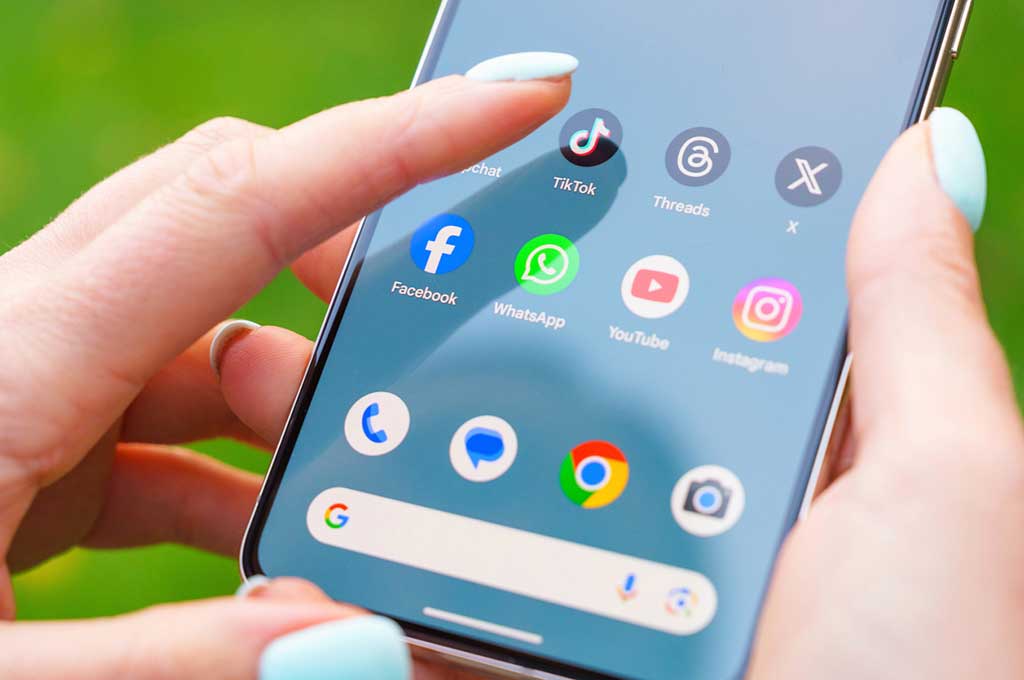
X (formerly Twitter)
Like Threads, X provides the option to adjust who can see your posts from everyone to just your followers under Audience, media and tagging.
On X, it’s useful to have a public account if you want to mention a business and get their attention if you need customer support.
Other settings we recommend under Privacy and safety:
- Turn off photo tagging, or limit this to only people you follow.
- Remove all location information attached to your posts.
- Check who can send you direct messages¬: everyone, verified users, or just people you follow.
- Make sure no one can search for your profile using your email address or phone number.
- Adjust your ad preferences. You can choose to see personalized ads, check your interests, and see which advertisers have you on their lists.
- Uncheck “inferred identity”—this allows X to associate activity with you even if you aren’t logged in on a particular device. Also turn off data sharing with X’s business partners.
- Decide if you want your feed to be personalized based on your location—this could be helpful to see news relevant to where you live.
TikTok
TikTok exploded in popularity during the pandemic and has quickly become one of the most-used social media platforms in the U.S.
It’s owned by ByteDance, a company based in China, and as with all Chinese companies, it is subject to its government’s many national security and data security laws, which includes requirements that it cooperate with China’s data-gathering intelligence apparatus. This raises serious privacy concerns about what user data TikTok stores its government’s access to it. There have been calls to ban the app in the U.S.
Like Facebook, TikTok’s business tools let advertisers target users based on information like age, location, inferred interests based on videos they interact with, and on- and off-app activity. And as with several other platforms, you can choose between a private or a public account.
Some steps you can take to increase your privacy:
- Tap “Profile” at the bottom of the app, then hit the three bars indicating the menu. Head over to “Settings and privacy,” hit “Privacy,” and turn “Private account” on or off. Keep in mind that unless you’ve changed individual video settings, a public account will allow anyone to see your videos or find them on search engines. That means they could be added and shared on blogs, social media posts, and news sites.
- Look under “Settings and privacy,” then “Ads,” where you have the option to adjust your ad preferences. We recommend toggling off “Use of off-TikTok activity for ad targeting,” and clearing any data the app has previously stored.
- Disable location sharing. Turn this off under “Settings and privacy,” then “Privacy,” then “Location Services.”
Since LinkedIn serves as a digital resume and business card, you may want to keep some of your profile public for prospective employers. Certain settings may also allow you to see more relevant job listings.
- LinkedIn makes it pretty easy to adjust your preferences under Settings—just click on your profile image and select this from the drop-down menu on desktop, or go to your profile and tap the gear icon in the upper right corner of the app.
- Pay particular attention to “Third-party data” under Advertising data. Turn these off to limit information businesses share with LinkedIn, and vice versa.
- Perhaps the most important feature on LinkedIn is its Profile viewing options under “Visibility.” If you’re casually checking out current or ex-colleagues, you run the risk of them being notified that you were looking at their profile. Set this to private mode if you’d like to keep your snooping private—but keep in mind that you won’t get to see who’s looking at your page unless you switch this back.
YouTube
There aren’t many privacy settings to review, but go to the Privacy tab under “Settings,” and you can choose whether users can see your subscriptions to other accounts.
To adjust the ads you see on YouTube, visit Google’s My Ad Center. Here, you’ll be able to choose whether you see personalized ads, and if you do, which demographic information you want to share.


